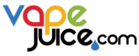If your Geek Vape mod or pod system displays the message “No Atomizer” when you try to use it, it means that your device can’t detect the coil installed in the tank or pod. While understanding the reason behind the error message is easy, fixing it may not be quite so straightforward. A “No Atomizer” error could signify anything from incorrect installation of the component to a faulty coil. We’ll take you through all of the possible scenarios in this guide and explain what you can do to get your Geek Vape working again.
We’ll start with the simplest fixes and work our way up to the more complex ones. With a little luck, you’ll have your Geek Vape working after just a few minutes of troubleshooting.
Are you overdue for a new vape? Check our Geek Vape product collection to see the latest Geek Vape mods and pod systems, Geek Bar disposables, vape tanks, replacement parts and more. We offer lightning-quick shipping at VapeJuice.com, with most orders delivered in just 2-5 business days.
Remove the Sticker from the Bottom of the Pod

If you’re using a new Geek Vape pod system for the first time – and the device came with the first coil already installed – you should remove the pod from the device and check for a sticker on the underside of the coil. It’s common for new pod systems to ship this way because it helps to save packaging space. There has to be a sticker on the bottom of the coil, though, because it ensures that the device can’t activate inadvertently while it’s still in the box. If there’s a sticker on the underside of the pod, remove and discard it. Your Geek Vape should now work normally.
Make Sure the Tank or Pod Is Fully Seated
This might go without saying, but it’s completely normal for your Geek Vape device to display a “No Atomizer” message if no tank or pod is connected. If you do have a tank or pod installed, make sure it’s fully seated. In most cases, a pod system will use magnets to keep the pod in place – so when the pod is oriented correctly, it’ll “click” into position. If you’re using a Geek Vape mod with a glass tank, make sure that the tank is screwed completely into the threading. The tank doesn’t need to be extremely tight, but you do need to make sure that it’s firmly connected and isn’t wobbling.
Check for a Leak and Clean Your Device’s Contacts

If everything looks right so far, the next thing that you should do is remove the tank or pod from your device and check under it for a leak. A major leak can block your vape’s metal contacts and prevent power from transferring from the device to the coil – and in that case, you’re likely to get a “No Atomizer” error. Dry your device and your tank or pod thoroughly with paper towels or cotton swabs and try vaping again.
Need more help? Learn what to do if your Geek Vape is leaking.
If your Geek Vape isn’t leaking – but it’s an older device or has leaked in the past – it’s worthwhile to clean the contacts and make sure that they can transfer power efficiently. If you’re using a pod system, you can clean the contacts by rubbing them gently with a pencil eraser or cotton swab. A cotton swab also works well for cleaning the 510 threading of a vape mod.
Make Sure the Coil Is Installed Properly

Another important thing to remember if you’re dealing with a “No Atomizer” error on a Geek Vape device is that many Geek Vape coils are keyed so that they can only go in one way. Geek Vape B-Series coils, for example, work like this. You can tell that a coil is keyed because it’ll have both flat and round edges at the bottom. If you look at the bottom of your pod – or the bottom of the chimney, if you’re using a glass tank – you’ll see that it has flat sides as well. The flat sides need to line up with the flat edges at the bottom of the coil, or you won’t be able to push the coil in all the way. In that case, you’ll get a “No Atomizer” error.
Confirm that the Coil Is Compatible
Every Geek Vape pod system or tank is designed to work with a specific series of coils and won’t work with anything else. The different series all have differing dimensions, so it generally shouldn’t be hard to tell if you’re using the wrong coil. If the coil doesn’t fit snugly with no gaps, it’s not the right one – and in that case, your device won’t detect the coil.
Here are the correct coils for a few popular Geek Vape devices.
- Geek Vape Aegis Solo 3: Z-Series Coils
- Geek Vape Aegis Legend 3: Z-Series Coils
- Geek Vape Aegis Boost: B-Series Coils
- Geek Vape L200 Classic: M-Series Coils
- Geek Vape M100: Z-Series Coils
Install a New Coil
If you’ve tried all of the other tips in this article and can’t get your Geek Vape to stop saying “No Atomizer,” it’s time to take a more drastic step and try installing a new coil. Geek Vape does test its coils before they leave the factory, but it’s still possible – though extremely rare – to end up with a coil that has a manufacturing defect. It’s also possible to damage a coil, perhaps because you dropped it on a hard surface when removing it from the package. If installing a new coil fixes the problem, you can conclude that there was something wrong with the old coil.
Try a Different Tank
It you’re using a device with a tank, it’s worthwhile to try using a different tank if you have one – especially if you’ve tried using two coils with your current tank and got a “No Atomizer” error with each one. If the second tank works, you know that there must be something wrong with the first tank. Maybe the threads are crossed, for instance, and that’s preventing power from getting to the coil. Try disassembling the tank and reassembling it carefully, making sure that the threads turn smoothly and are just finger tight.
If your Geek Vape mod doesn’t work with any tank, on the other hand, you can conclude that something must be wrong with the device. We’ll discuss that when we bring this guide to a close.
Troubleshooting a “No Atomizer” Error with Third-Party Tanks
Are you trying to use a new third-party tank with your Geek Vape mod for the first time? If you’re getting a “No Atomizer” error, there are two additional things that you can check along with the other items we’ve discussed in this guide.
- Check the tank’s center pin. When you view the tank from the side, the pin should protrude slightly from the center of the tank’s threading. If the pin doesn’t protrude, it may be possible to adjust it. If a tank has an adjustable pin, you may be able to move it by turning it with a screwdriver or pulling it gently with a pair of tweezers.
- While Geek Vape tanks use a push-pull system for coil replacements, the coils for many third-party tanks screw into the tanks’ bases. If your tank has a screw-in coil, you’ll want to make sure that the coil is fully seated. With some tanks, you need to screw the coil in very firmly, or your vape mod won’t be able to detect it.
Evaluate Damage to Your Device

It’s possible that you began seeing the “No Atomizer” error after your vape mod was in an accident.
Maybe you dropped your device on a hard surface, for instance, and the internal components are damaged or misaligned as a result. Geek Vape Aegis mods are durable and have built-in shock resistance to provide protection from impacts, but there’s only so much a vape mod can take without failing. If your Geek Vape started displaying a “No Atomizer” message after experiencing impact-related damage, it’s possible that you need to replace the device.
It's also possible that you dropped your vape in water. Geek Vape devices often have some level of water resistance, but the water resistance is only up to a meter or so of water for up to about 30 minutes. It also isn’t necessarily foolproof. If you’ve dropped your Geek Vape in water, it may be possible to revive your device by putting it in a bag with unscented cat litter or desiccant packets for a few days. The absorbent material will draw the moisture out of the device, which should get it working again if a short circuit hasn’t caused component damage. If not, you may have to chalk this situation up to experience and try to be more careful with your vape in the future.