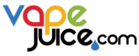Seeing a “Locked” message on your Geek Vape Aegis mod is going to be a bit of a disconcerting experience if you can’t remember locking your device in the first place. Geek Vape mods are some of the most high-end vaping devices on the market, and the brand has become the undisputed leader in both refillable and disposable vapes. One potential drawback for newer vapers, though, is that Geek Vape Aegis devices can be a bit on the complex side. So, how do you unlock a Geek Vape Aegis mod?
Depending on which device you have, there may be as many as three different ways to lock and unlock your Geek Vape Aegis.
- You can use the fire button. All Geek Vape mods with fire buttons have this feature.
- You can use the physical locking switch if your device has one.
- You can use your device’s touch unlock feature, which is unique to certain new Aegis mods.
Given the fact that there may be several ways to interact with your device, it’s understandable that you might encounter a bit of confusion when it comes to figuring out how to unlock your Geek Vape Aegis mod – so in this article, we’re going to clear it up.
Here’s how to lock and unlock Geek Vape Aegis vapes, both old and new.
Are you in the market for a new vape? View our selection of Geek Vape products now, including Aegis mods, Geek Bar disposable vapes, replacement coils for the most popular Geek Vape tanks and more. Our average delivery time for orders is just 2-5 business days.
How to Unlock a Geek Vape Aegis Mod with the Fire Button

Works with: All Geek Vape Aegis mods with fire buttons
The one universal method for unlocking any Geek Vape Aegis mod with a fire button – or any vaping device with a fire button, for that matter – is pressing the button five times. This should turn your device off or back on, which is also the method that you can use to soft reset your Geek Vape if you need to do that.
- If you try this method and still see the message “Locked” on your device’s screen, try pressing the fire button three times. With some Aegis devices, you need to press the fire button twice instead of three times to lock and unlock the device. If this opens your device’s menu, your Geek Vape is locked by some other means. Continue reading for more tips.
- If your Geek Vape works but displays the message “Locked” when you try to change the wattage, the device’s adjustment buttons are locked. Scroll down to the section below on unlocking your device’s adjustment buttons.
How to Unlock a Geek Vape Aegis Mod with the Slide Switch

Works with: All Geek Vape Aegis mods with slide switches
Many second-generation Geek Vape Aegis mods have slide switches for locking and unlocking. If that’s the case with your mod, you’ll see a plastic switch on the side of the device. When you move the locking switch, your device’s screen will display the message “Locked” or “Unlocked” depending on which position the switch is in. If the screen says “Unlocked,” you should be ready to continue vaping.
If your device doesn’t unlock when you move the slide switch, it’s likely that you’ve locked it with the fire button. Try pressing the fire button either two or three times again.
How to Unlock a Geek Vape Aegis Mod with the Touch Unlock Feature

Works with: Geek Vape Aegis Legend 3
The Geek Vape Aegis Legend 3 has a unique touch unlock feature that prevents the device from working unless you’re holding it. This feature is turned on by default. If the touch unlock feature doesn’t work for you, try squeezing the mod a little more firmly; the touch-sensitive component is in the device’s soft grip.
Also note that the touch unlock feature doesn’t work if you’re wearing gloves. So, if you want to use your Aegis Legend 3 outdoors in cold weather – or you find that the touch unlock feature simply doesn’t work for you consistently – you can disable it. Here’s how to do it.
- Press the fire button three times to open the menu.
- Use the “+” or “-“ button to scroll to “Lock Settings” and press the fire button to select it.
- Scroll to “Unlock” and press the fire button to select it. After you close the menu, the device should work normally.
How to Unlock a Geek Vape Aegis Mod’s Adjustment Buttons
Works with: Most Geek Vape Aegis mods
If your Geek Vape Aegis mod works when you try to vape but displays the message “Locked” when you try to press the “+” and “-“ buttons, it means that the adjustment buttons are locked to prevent changing the device’s wattage accidentally. Here’s how to unlock the adjustment buttons.
- Try pressing the “+” and “-“ buttons simultaneously. If that doesn’t work, your device’s adjustment buttons may be locked through the menu system.
- Press the fire button three times to open the menu as described in the previous section of this article. Select “Lock Settings” on the menu and change the setting from “Button Lock” to “Unlock.”
How to Do a Factory Reset on a Geek Vape Aegis Mod

Works with: Most Geek Vape Aegis mods
As we explained above, you can perform a soft reset on your Geek Vape Aegis mod by pressing the fire button five times to turn the device off and back on. You can also reset the device by removing the battery if you’re using an Aegis device with a removable battery.
If you’ve badly misconfigured something, it’s also possible to perform a hard reset and restore your device’s original factory settings. If your mod has this function, there are three different ways to reset your Geek Vape Aegis depending on which device you have.
Resetting Your Geek Vape Mod with the Buttons
- Press the fire button five times to turn the device off.
- Press and hold the “+” and “-“ buttons simultaneously. The screen should turn on and display the firmware version currently installed.
- Press and hold the fire, “+” and “-“ buttons simultaneously. Hold all three buttons until the device displays the message “Config Reset.”
If this method doesn’t work, your device either doesn’t have a hard reset function, or the reset is performed through the menu system. We’ll explain how to do that next.
Resetting Your Geek Vape Mod Through the Menu System
- Press the fire button three times to open your device’s menu.
- Use the “+” or “-“ button to scroll to the “Reset” option and press the fire button to select it.
- Choose the “Confirm” option and press the fire button again.
Why Are There So Many Ways to Lock and Unlock a Geek Vape Mod?
Every vaping device with a fire button provides the ability to lock and unlock the device or turn it on and off. This is an important feature because it helps to prevent unwanted activation when you aren’t using your vape. You wouldn’t want the device to turn on, for instance, while you’re carrying it in your pocket. The locking function also provides some measure of safety if you happen to leave your vape unattended for a few minutes.
Why are there so many different ways to lock and unlock a Geek Vape Aegis mod, though? Geek Vape has experimented with a variety of different locking methods over the years, and you can bet that they’ll continue doing so in the future.
- Partially, having different ways to interface with a vape mod adds to the novelty of using it. The Geek Vape Aegis Legend 3, for instance, is almost certainly the first vape mod with a hand detection feature. It’s a fun and interesting feature, and it also ensures that your device can’t activate in your pocket without the need to manually unlock and re-lock your device every time you use it.
- Having multiple methods to unlock a Geek Vape mod can also be useful because you may not want to use the fire button for all of your device’s functions. That’s why many people like Geek Vape devices with slide switches for locking. Moving the switch is instant and doesn’t require you to remember how many times you need to press the fire button to perform a specific function.